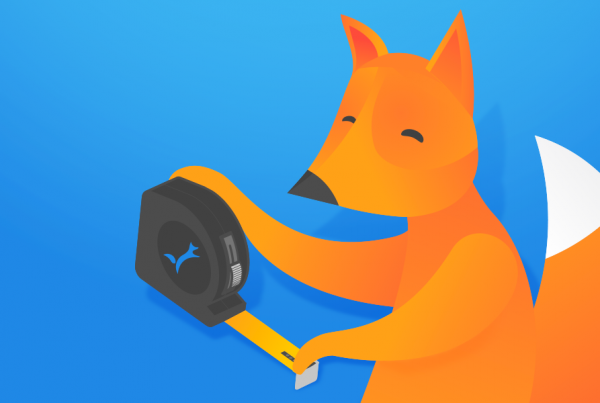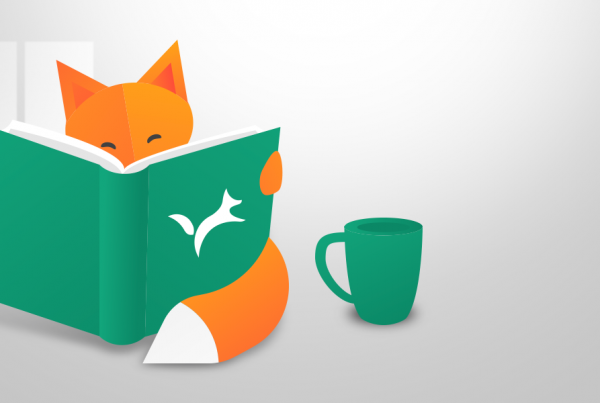As the new year begins, many of us set goals to improve our lives. Some commit to going to the gym or eating better, aiming to lose weight or get healthier.
Changing habits isn’t easy. Starting a new routine takes time and effort. You need to decide what, when, and where to do it. It can be challenging at first, making you feel tired and achy, questioning your capabilities and self-worth. The benefits might not be evident right away, making it tempting to return to old habits.
Similar to personal resolutions, changing work habits is tough. It’s comfortable to stick to old routines, feeling competent and confident. Changing the way you work can shake your confidence initially. Learning new things and establishing new routines takes effort.
But once you adapt, it becomes as easy as the old ways. If the change involves better tools, you work will probably become easier with the new routines.
Regarding Validation Manager, we’ve discussed quality steps for labs to enhance patient safety. While Validation Manager makes validations and verifications easier, sticking to old habits can hinder reaping the full benefits.
A common issue is using spreadsheets for all data management. This is understandable. When you start using Validation Manager, you learn a new and more efficient way of working with your reports. This probably feels like the main issue, while improving the habits of data management may feel less important. If you’re already saving time with automatic report creation and tools that make it easy to view, examine, and comment on your results, why bother fixing your data management? After all, the numbers in the report stay the same regardless of the way you import them into Validation Manager, right?
Why you shouldn’t use Excel to import your results, and what to do instead
There are many reasons why you should avoid basing your data management on Excel or another similar spreadsheet application. Below you can find the main reasons in more detail. Simply put, it takes up a lot of your time and makes your reports less reliable.
Most instruments and middleware solutions offer an easy way to export your results in a format that Validation Manager can read. Importing those export files minimizes your work in data management.
Even though it might seem tough to do this for all the different analyzers in your lab, it’s usually not that hard. Figuring out how to make the export file usually only takes a few minutes. If you are not fluent with computers in general, it may be beneficial to find a colleague who is and ask them to help you.
If there are many file types to choose from, check the Validation Manager user manual, which file type is already supported. If you cannot find your instrument model from the list, usually .csv, .txt, or .xls works best.
If Validation Manager does not yet support the export files you managed to create, send your export file to our user support, explaining what kind of an instrument you are working with. In most cases, we are able to add support for new kind of files within a week.
The main reasons why it’s worth it to go through this effort are:
1. Don’t waste your time
Even if it seems simple to gather your results into Excel sheets, it actually takes a lot of time. If you’re copying results from one file to another, it might not seem like a big job, but you’ll probably end up doing it many times. After a couple of verifications, you’ve spent more time managing data in Excel than it would have taken to set up a routine for bringing in data from instruments, middleware, or LIS into Validation Manager.
What’s even worse is you may be avoiding other import options because you don’t know how to export results. In that case, you might be typing values into Excel by hand. This takes a lot of time, is prone to errors, and the effort it takes to figure out how to do the exports is much less compared to the trouble and risks of doing data entry manually.
2. Don’t take the risk of messing up the data
As already mentioned above, when you manually transfer values into an Excel file, there is a risk of human error. You may mistype a value, or copy values to wrong cells.
But that’s not all. Excel is notorious for its ability to mess up data. When it finds a value that seems like a date it changes it into the date time format it expects the user to prefer. Sometimes it may mix up the day and month, thus messing up your traceability. But it may also mess up sample id’s, instrument identifiers, or practically anything that may resemble a date. Readily rounding values and dropping leading zeroes may also come as a surprise for the user and go unnoticed. For example, in 2016, scientific literature was found to have a widespread issue of errors in gene names induced by Excel.
Based on several studies, it seems that at least 88 percent of all spreadsheets contain at least one error. Attempts to correct errors also tend to introduce new errors. For example, changing cell formats may change the values in the cells in unexpected ways.
If you start doing calculations in Excel, the risk goes up. Typical errors we’ve seen in verification spreadsheets are mistakes in what cells are included in a calculation and selecting a wrong function for calculating standard deviation. Typos in decimal separators, missing results, or sorting the table might also give you surprising results. Excel is not designed for statistical analysis of large data sets, which can affect how accurate your results are.
3. Don’t lose traceability
Sometimes, when you examine your reports, you find issues that need closer investigation. Is the reported value really what the analyzer gave, and in what conditions was it run? If you import your data using exports from instruments, middleware, or LIS, you will have the information you need to track down when and where exactly the result was measured. This makes it possible to find sources of error affecting the measurement, giving you means to identify why a suspicious result is so suspicious. You may also be able to analyze how well the verification conditions represented routine conditions.
But if you gather your data into a spreadsheet, you usually lose most or all of this information. If the reported value is suspicious, it may be due to a typo, and there may be no means for you to find the actual result anymore.
4. Verify the whole workflow
The underlying reason for doing laboratory verifications is patient safety. It’s about whether the doctor gets reliable information to help them form the diagnosis. The doctor probably won’t come to the laboratory to read the measured values from the analyzer. That’s why often the best way to fulfill the purpose of verifications would be to export the results from your LIS and import those files into Validation Manager. That way you would verify the whole workflow.
Using LIS files in Validation Manager also makes managing data super easy. When there’s only one way to export and import any of your results, you can verify any analyzer just as easily.
5. Save your nerves and show your expertise
The issues listed above are not just about your workload and correctness of your verification results. Many people who are responsible of verifications in their laboratories find working with Excel very stressful. If you are ambitious to do your work well, you will use time to check whether your spreadsheets contain correct information or not, and you may have sleepless nights worrying about your verifications. Reducing the need to work with Excel not only saves your time for more meaningful tasks but also frees up your mental capacity to concentrate on things that cannot be automated. Automating data management does not make your work redundant. On the contrary, it makes your work more valuable.
When should the spreadsheet import be used?
There are a few cases when the speadsheet import option is really needed:
When you are using old verification data that you already have in spreadsheets.
When you are comparing results between different sites, and for some reason you can only get the data from the other laboratory in an Excel sheet.
When you are using a method that’s based on human sensation and that human needs to record their observations manually. In these cases it’s probably best to let that human fill the results into an Excel file that can be imported into Validation Manager.
When you are replacing an old analyzer that’s not supported by Validation Manager, and it’s not connected to your LIS anymore, but this old analyzer is still needed to produce a small set of reference data to a comparison study. If you’ll never again need this analyzer, it may be easiest to import that data using spreadsheets.
When you actually need to edit the sample information before importing the results into Validation Manager to hide references to patients. If this is the case, please contact our user support to discuss this need and the easiest way to fulfill it. For example, we can offer you a tool to convert instrument or middleware files into Excel files that can then be imported into Validation Manager. This minimizes the issues mentioned above.
If there’s anything regarding your data gathering and imports that takes a lot of your time and you don’t know how to fix it, contact our user support. Together we can figure out an easier workflow for you. Let’s simplify your data management to make your work easier this year!
Accomplish more with less effort
See how Finbiosoft software services can transform the way your laboratory works.