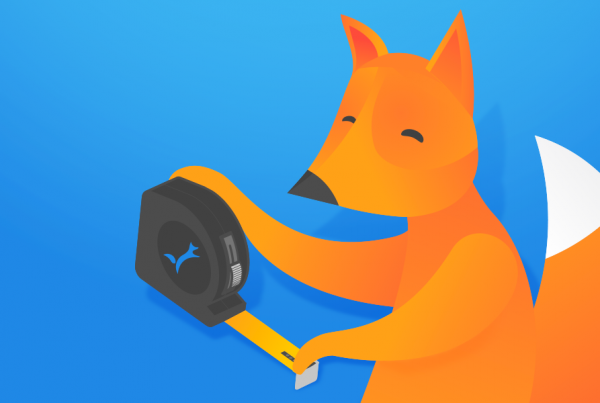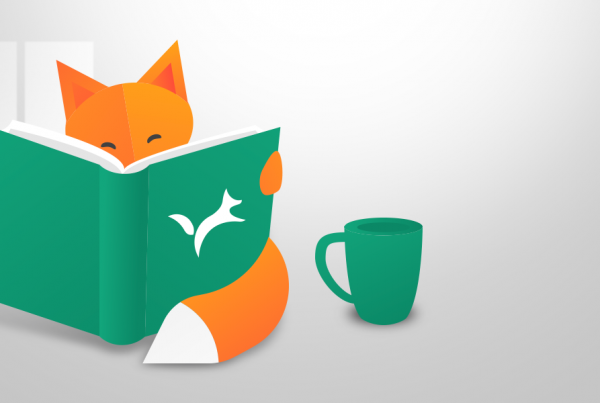Validation Manager saves a lot of your time in data management and analysis, as well as in reporting your validations and verifications. But even if you know that you will save weeks of time, it can still feel frustrating if you find yourself repeating same actions on your computer. Here’s a few tips on how to reduce the repetitive work.
Copying validation and verification plans
When you start validations, you need to plan, what kind of tests and instruments will be involved, what kind of samples will be used, and how extensive protocols will be conducted. Often you also need to decide the limits in which the results must be to be acceptable.
Validation Manager uses this information in creating your report. Filling the plan does not take much time if you have already decided what to do. But if you need to fill pretty much the same information that is already filled in some other study, it’s not so much fun to have to do it all again. To avoid that, you can copy the plan of another study when you are adding the study on your project.
This can be handy e.g. when:
- You are doing periodical verifications. When a new verification starts, create a project and copy study plans from the previous project.
- You need two (or more) precision protocols related to the same set of instruments and tests. When the plan for the first precision study is ready, you can create another precision study copying this plan at the same time. Then just edit the study protocol information to match your needs.
Reusing data
Sometimes you may have a need to use the same data on multiple studies. Possible use cases include:
- You are doing multiple qualitative Method Comparisons, measuring same sample set once with your validated method, and once with each comparative method. You need to use the same data from validated method on multiple studies.
- You’ve done a Quantitative Accuracy study using quality control samples. Now you want to measure precision using patient samples, but also want to include the previously measured control data in the same study to be able to view differences between different types of samples. You can of course just add the new samples to the accuracy study. Optionally, if you prefer to have the results without bias and accuracy information, you might do this by adding a Precision study to the project and copying your accuracy data there.
- You want to measure precision of multiple instruments using a protocol with replicated morning and afternoon runs on multiple days. On top or that, you also want to measure reproducibility between instruments using this same data. You need two precision studies for this, but you can use the same data set for both.
- You’ve done a quantitative Instrument Comparison study, but realize that for some analytes you need to expand it to comparisons between methods. Now you want to move the data from Instrument Comparison study to Measurement Procedure Comparison study.
- After importing some data you realize that you chose a wrong study in the first place. You need to plan another type of study and move your data there.
In Validation Manager, you can use data from another study within the same project. To keep the workflow simple, all data from the selected study is included. That’s why we recommend to reuse data only in studies using similar protocols. In case not all data is needed in the new study, your study plan settings and design selections determine which parts of the data (e.g. which methods) will be included in the report.
To give a little more flexibility for reusing data, there is also a new tool for excluding groups of results with common properties (e.g. data from certain result ranges) so that they will not be shown on the study report.
Copying sample concentrations
When establishing Limit of Detection using Probit approach (Analytical Sensitivity study), or Linearity or Accuracy of a quantitative method, Validation Manager needs information about sample concentrations to be able to calculate your results. You probably have this information collected in one place, so you can easily copy paste this table into Validation Manager. Click the Import samples button on Samples page to do this.
If you have only planned your study but you don’t yet have data for these samples, you should import a table giving also information about sample matrices and types in their own columns.
If you have already imported data for these samples, or they have been used in another study within the same project, columns for sample type and matrix are not necessary, as this information is already stored in Validation Manager. So you can just import sample names and concentrations.
You can use same samples in multiple studies within the same project, but concentration information is study specific. This is because sometimes the studies are conducted successively, and the analyte concentrations in samples may change in time.
Pro tip: Did you know, that though the concentration information is only used in the mentioned studies, this sample import feature is available in all studies? You can use it for prefilling or editing sample information. That way you don’t need to worry about sample types and matrices during data import.
Bonus tip
As you’ve got this far with this article, we’ll give you one more tip:
Are you verifying a set of instruments? We advise you to import data using LIS or middleware or instrument files if a suitable integration is available. If that is not possible, we also offer you a chance to import data from multiple instruments at a time using one Excel file.
Are you interested in learning more about the ways Validation Manager can make your validations and verifications more pleasant? Please see also our article 4 steps towards smoother validations.
Accomplish more with less effort
See how Finbiosoft software services can transform the way your laboratory works.